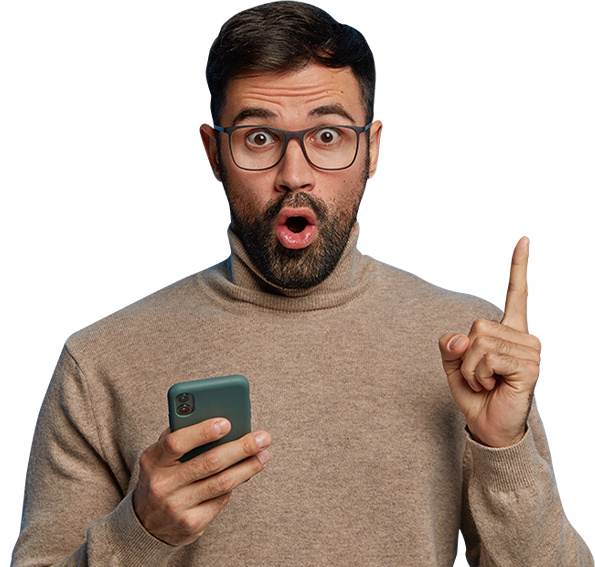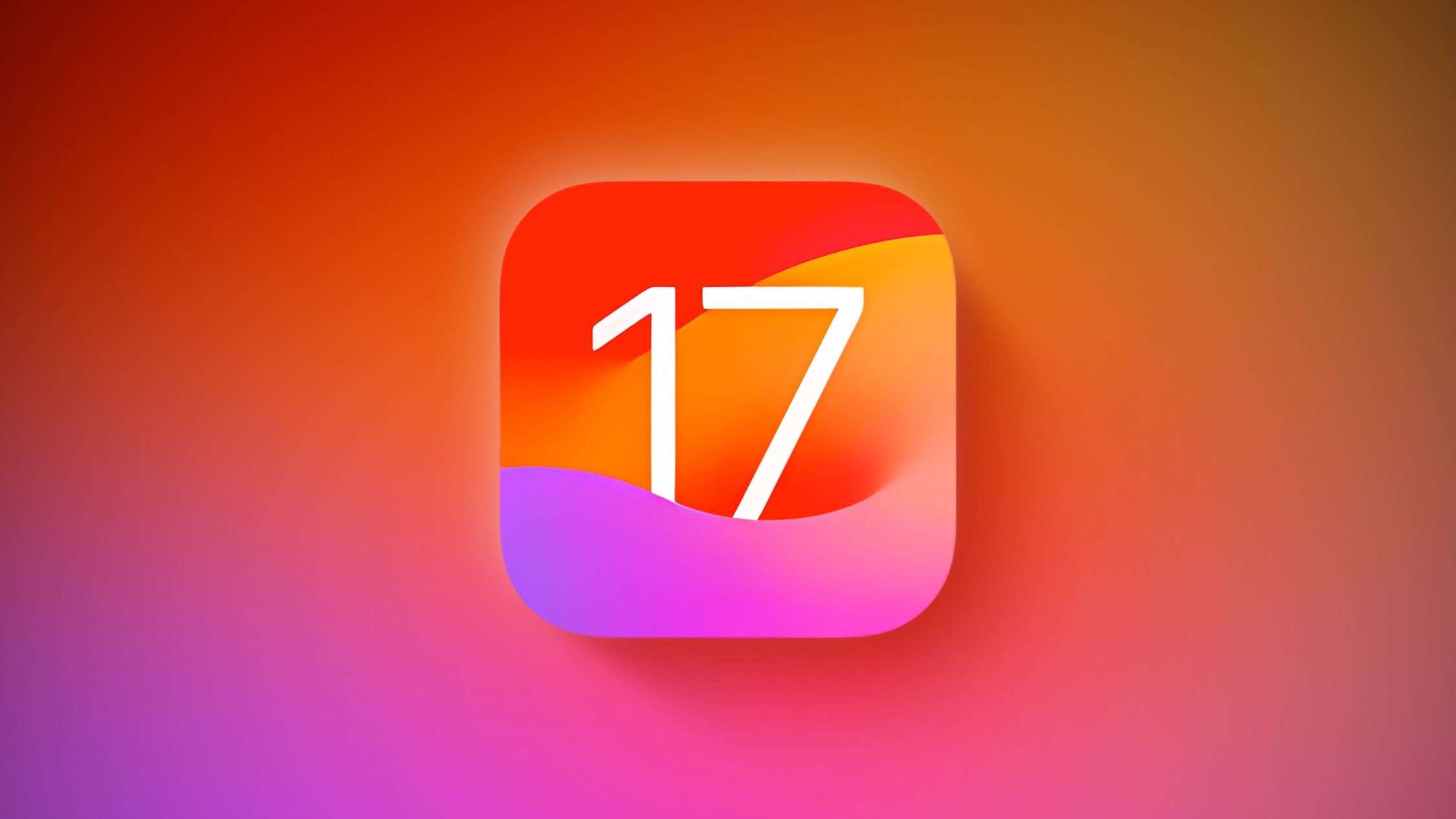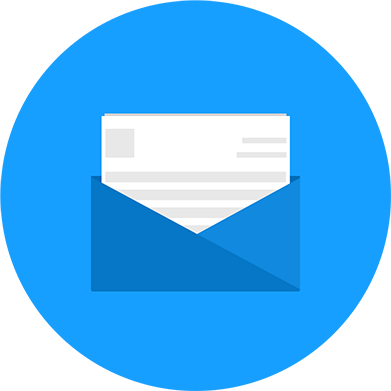Apple's iOS 17 has brought a host of exciting features and improvements to your iPhone and iPad. However, with any major software update, there can be some hiccups along the way. In this blog post, we'll explore some common issues that users have encountered with iOS 17 and provide advice on how to address them.
Issue 1: Battery Drain
One of the most common problems users face after an iOS update is excessive battery drain. If you've noticed your battery life diminishing faster than before, here are some steps to address it:
Solution:
- Check for Background Apps: Go to Settings > Battery and review the apps consuming the most power. Close unnecessary background apps.
- Reduce Screen Brightness: Lower your screen's brightness or enable auto-brightness in Settings > Display & Brightness.
- Update Apps: Ensure all your apps are up to date, as developers often release updates to improve compatibility with the latest iOS version.
Issue 2: Wi-Fi and Connectivity Problems
Another frequent concern is connectivity issues, such as Wi-Fi problems and cellular data interruptions.
Solution:
- Restart Your Device: A simple restart can resolve many connectivity issues.
- Forget and Reconnect to Wi-Fi: In Settings > Wi-Fi, forget your network, then reconnect by entering your Wi-Fi password.
- Reset Network Settings: If problems persist, go to Settings > General > Reset > Reset Network Settings. Note that this will remove saved Wi-Fi passwords, so be prepared to re-enter them.
Issue 3: App Crashes
Some users have reported apps crashing or not working properly after updating to iOS 17.
Solution:
- Update Apps: Ensure all your apps are updated to their latest versions.
- Delete and Reinstall Troublesome Apps: If a particular app is causing problems, delete it and reinstall it from the App Store.
- Contact App Support: If the issue persists, reach out to the app's developer for assistance.
Issue 4: Slow Performance
If your device has become slower after the update, here's what you can do:
Solution:
- Clear Storage: Delete unnecessary files, photos, and apps to free up space.
- Enable Reduced Motion: In Settings > Accessibility > Motion, enable "Reduce Motion" to reduce animations and enhance performance.
- Factory Reset (as a Last Resort): If all else fails and your device is still sluggish, consider performing a factory reset. Make sure to back up your data before doing this.
Issue 5: Software Bugs
Software bugs can be an issue with any new update. If you've encountered unexpected glitches, you can report them to Apple by going to Settings > Privacy > Analytics & Improvements > Analytics Data.
Issue 6: Instalment Problems
Some users have faced issues with the iOS 17 installation process.
Solution:
- Ensure Sufficient Storage: Make sure you have enough free space for the update. iOS updates can require significant storage.
- Try iTunes/Finder: If you encounter installation issues, try updating your device using iTunes (macOS Catalina and earlier) or Finder (macOS Big Sur and later) on your computer.