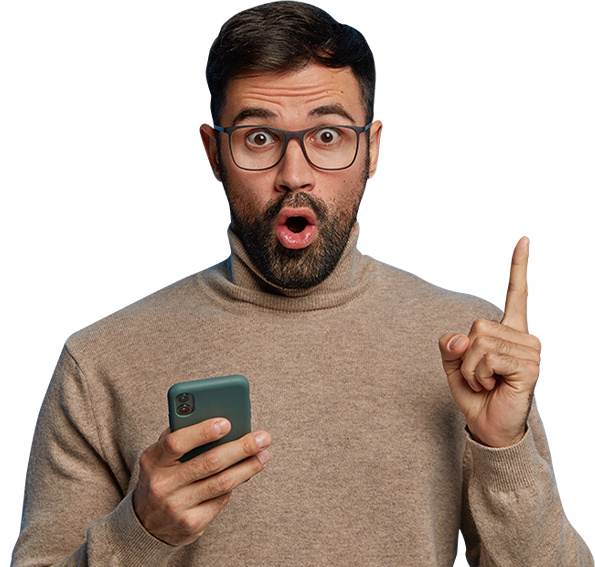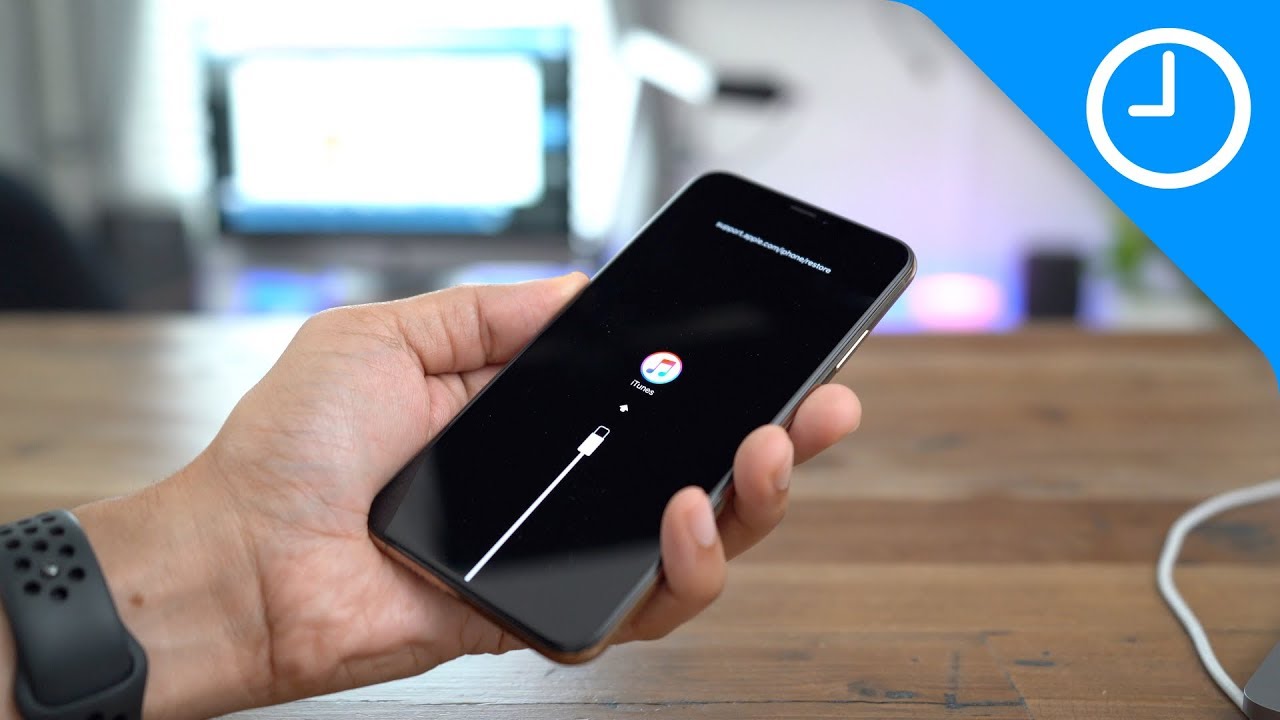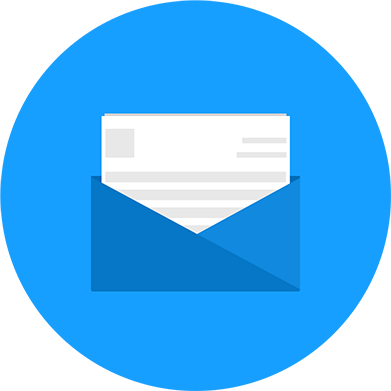Every so often, your smartphone may encounter issues that require a more forceful solution than the standard restart. This is where hard resets come into play. A hard reset, also known as a factory reset, can resolve a variety of problems on both iPhone and Android devices. In this article, we'll guide you through the steps to perform hard resets on both platforms, helping you regain control when your smartphone acts up.
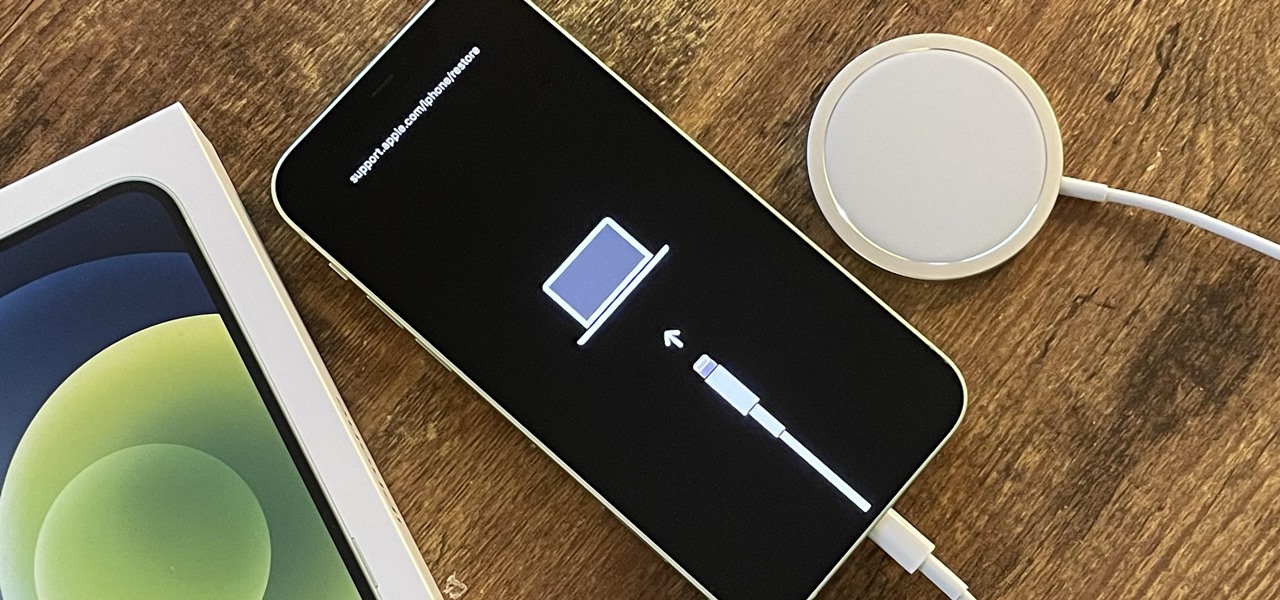
Performing a Hard Reset on iPhone
A hard reset on an iPhone is often necessary when the device becomes unresponsive, freezes, or exhibits severe software issues. Here's how to do it:
iPhone 8 and Later:
- Quickly press and release the Volume Up button.
- Quickly press and release the Volume Down button.
- Press and hold the Side (or Power) button until you see the Apple logo, then release it.
iPhone 7 and 7 Plus:
- Press and hold the Volume Down button and the Sleep/Wake (or Power) button simultaneously.
- Keep holding both buttons until you see the Apple logo, then release them.
iPhone 6s and Earlier:
- Press and hold the Home button and the Sleep/Wake (or Power) button simultaneously.
- Keep holding both buttons until the Apple logo appears, then release them.
After performing a hard reset on your iPhone, it will restart, and you should see the Apple logo. Be patient, as this process may take a few moments.
Performing a Hard Reset on Android
The steps for performing a hard reset on Android can vary slightly depending on the manufacturer and model. However, here's a general guide:
Access the Recovery Mode:
- Press and hold the Volume Up button and the Power button simultaneously until the device logo appears.
- Use the volume buttons to navigate through the menu and the Power button to select "Recovery Mode."
Wipe Data/Factory Reset:
- In Recovery Mode, use the volume buttons to scroll to "Wipe Data/Factory Reset" and use the Power button to select it.
- Confirm your selection if prompted.
Reboot:
- After the reset is complete, use the Power button to select "Reboot System Now."
Please note that performing a hard reset on Android will erase all data on your device, so make sure to back up your important data beforehand if possible.