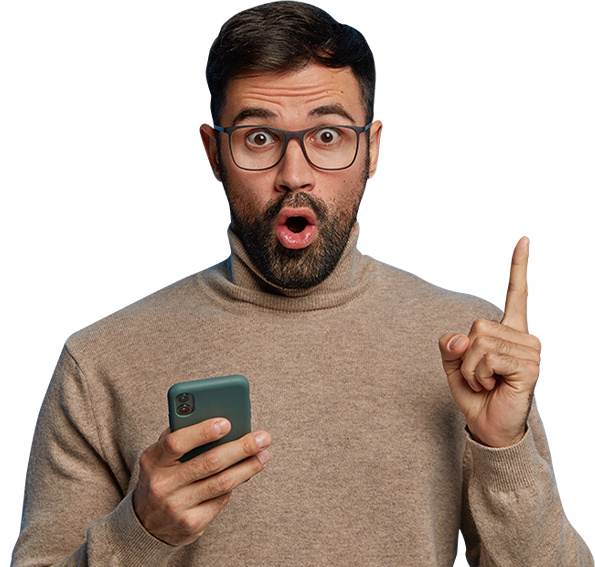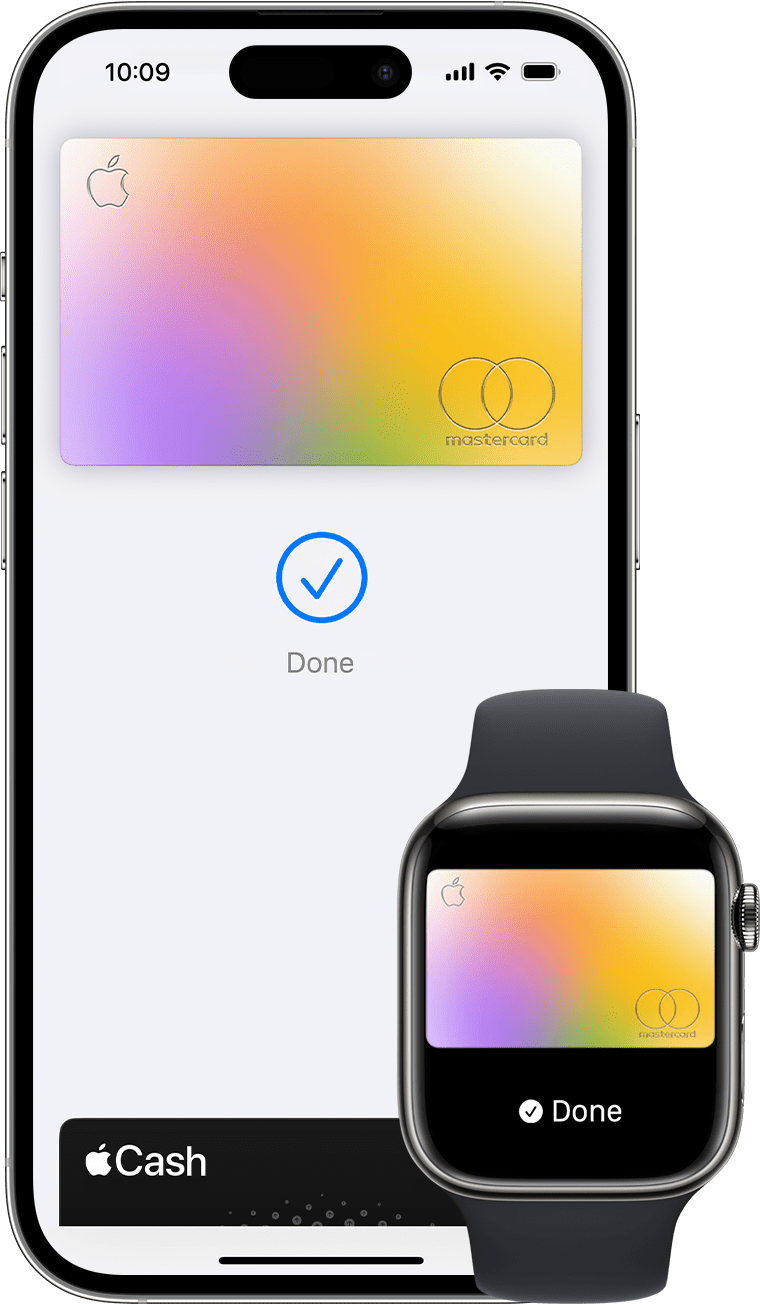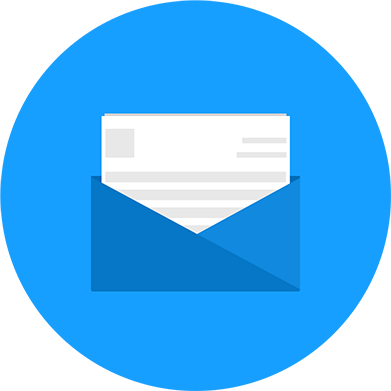Apple Pay and Google Pay are two of the most popular mobile payment options available today. Both of these systems allow users to make payments using their smartphones, making it easy and convenient to pay for goods and services both in-store and online. Additionally, these mobile payment options are also considered more secure than traditional payment methods such as credit and debit cards, as they use advanced security features to protect against fraud.
One of the main benefits of using Apple Pay and Google Pay is the added security that these systems provide. These mobile payment options use a technology called tokenization, which replaces sensitive payment information such as credit card numbers with a unique code, or token. This token is then used to make the payment, making it much more difficult for thieves to steal and use your payment information.
Another great feature of Apple Pay and Google Pay is the ability to make payments with just a tap of your phone. When you're ready to make a payment, simply hold your phone near a contactless payment terminal, and your payment will be processed automatically. This eliminates the need to fumble around with cash or cards, making it faster and more convenient to make payments.
To start using Apple Pay, you'll need an iPhone 6 or later, an Apple Watch, or an iPad Pro, iPad (5th generation or later), iPad Air 2, or iPad mini 3 or later. Once you have one of these devices, you can add your credit or debit card to the Wallet app, and use it to make payments. To add a card, open the Wallet app, tap the plus sign in the upper right corner, and then follow the prompts to add your card information.
To make a payment using Apple Pay, simply hold your iPhone or Apple Watch near a contactless payment terminal, and your payment will be processed automatically. You can also use Apple Pay to make payments online, within apps, and for in-app purchases.
Google Pay works similarly to Apple Pay, but it is available for both android and iOS devices. To start using Google Pay, you'll need to download the app from the Google Play Store or the Apple App Store. Once you've done this, you can add your credit or debit card to the app, and use it to make payments. To add a card, open the Google Pay app, tap the plus sign in the lower right corner, and then follow the prompts to add your card information.
To make a payment using Google Pay, simply hold your phone near a contactless payment terminal, and your payment will be processed automatically. You can also use Google Pay to make payments online, within apps, and for in-app purchases.
In conclusion, Apple Pay and Google Pay are great mobile payment options that offer a more secure and convenient way of making payments. These mobile payment options use advanced security features such as tokenization to protect against fraud, and allow you to make payments with just a tap of your phone. To start using Apple Pay or Google Pay, you'll need to download the app and add your credit or debit card, then you're ready to make payments.
Whether you're trying to get started with Apple Pay or Google Pay, Master Mobile is here to help. In this article, we'll walk you through the process of reaching out to Master Mobile's customer support team for assistance with your mobile payment setup.
The first step in getting help with your mobile payment setup is to visit the Master Mobile website at mastermobile.co.uk. Once you're on the website, you'll see a menu at the top of the page. From there, you'll want to navigate to the "Contact Us" page.
On the "Contact Us" page, you'll find a variety of options for getting in touch with Master Mobile's customer support team. You can choose to call them directly, send them an email, or fill out a contact form on the website.
If you choose to call Master Mobile, you'll find the customer support phone number listed on the "Contact Us" page. One of their customer support advisors will be happy to assist you with your mobile payment setup over the phone.
Alternatively, you can also choose to send an email to the customer support team. You'll find the customer support email address on the "Contact Us" page. When sending an email, make sure to include details about your issue and your contact information so that they can get back to you as soon as possible.
Finally, if you prefer to fill out a contact form, you'll find a form on the "Contact Us" page. You'll be asked to provide your name, email address, and a description of your issue. Once you've submitted the form, a customer support advisor will reach out to you with assistance.
No matter which method you choose, Master Mobile's customer support team is dedicated to helping you get your mobile payments set up and working smoothly. So, don't hesitate to reach out for help if you need it.
Are Mobile Payments Secure?
When it comes to mobile payments, security is of the utmost importance. This is especially true for Apple Pay, which is one of the most popular mobile payment platforms in the world. At Master Mobile, we take the security of our customers' payments very seriously, which is why we have conducted extensive testing to ensure that Apple Pay is as secure as possible.
Apple Pay uses a number of advanced security features to protect users' payment information and prevent fraud. One of the most important of these is the use of tokenization. Tokenization is a process that replaces sensitive information, like your credit card number, with a unique token that is used for transactions. This means that merchants and merchants' systems never see or store your actual credit card information, making it much more difficult for hackers to steal your information.
Another security feature that Apple Pay uses is Touch ID or Face ID. This feature requires users to confirm their identity with a fingerprint or facial scan before making a payment. This means that even if someone else gets hold of your phone, they won't be able to make payments without your fingerprint or facial scan.
In addition to these built-in security features, Apple Pay also uses end-to-end encryption to protect payment information as it is transmitted between devices and the payment network. This makes it much more difficult for hackers to intercept and steal payment information during a transaction.
At Master Mobile, we have tested the security of Apple Pay in various scenarios to ensure that it is secure and that customer's information and transactions are protected. We have also taken into account the security features and protocols that Apple has in place and are constantly monitoring for any new updates and improvements to ensure that our customer's data and transactions are protected.
In conclusion, Apple Pay is a highly secure mobile payment platform that uses a number of advanced security features to protect users' payment information and prevent fraud.
Can you only use Mobile Payments on your iPhone or Samsung Phone?
Apple Pay on the Apple Watch is a convenient and secure way to make payments directly from your wrist. The process of setting up Apple Pay on your Apple Watch is simple, and once it's set up, you'll be able to make payments with just a tap of your wrist. In this article, we'll walk you through the process of setting up and using Apple Pay on your Apple Watch.
Step 1: Pair your Apple Watch with your iPhone
To use Apple Pay on your Apple Watch, you'll need to have it paired with your iPhone. Make sure that your iPhone and your Apple Watch are close to each other and that they are both turned on. Then, open the Watch app on your iPhone and follow the on-screen instructions to pair your devices.
Step 2: Add a card to your Apple Watch
Once your Apple Watch is paired with your iPhone, you'll be able to add a card to it. To do this, open the Wallet app on your Apple Watch and tap on the "+" button. Then, use your iPhone's camera to scan your card or enter the card information manually. You'll need to verify your card with your bank before it can be added to your Apple Watch.
Step 3: Enable Express Transit
Express Transit is a feature that allows you to make payments with your Apple Watch without having to unlock it or enter a passcode. To enable this feature, open the Settings app on your Apple Watch, tap on Wallet & Apple Pay, and turn on Express Transit.
Step 4: Make a payment
Once you've set up Apple Pay on your Apple Watch, you'll be able to make payments with it at any store that accepts Apple Pay. To make a payment, simply double-click the side button on your Apple Watch and hold it near the contactless payment terminal. You'll see a confirmation on your Apple Watch when the payment is complete.
When using Apple Pay on your Apple Watch in store, you can also choose to pay with your default card or you can change the card by swiping left or right on the screen before you hold your watch near the payment terminal.
It's important to note that Express Transit feature is only available in certain cities and on certain forms of transportation, so if you're not in a location that supports it, you'll need to enter your passcode or use Face ID or Touch ID to confirm your payment.
In conclusion, setting up and using Apple Pay on your Apple Watch is simple and convenient. You'll need to pair your Apple Watch with your iPhone, add a card to it, and enable Express Transit before you can start making payments. Once it's set up, you'll be able to make payments with just a tap of your wrist, making it easy and secure to make payments on the go.
© 2020 Master Mobile. All rights reserved.