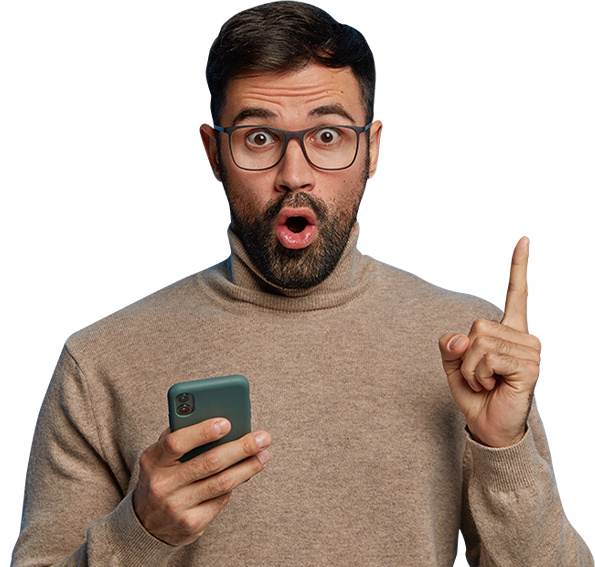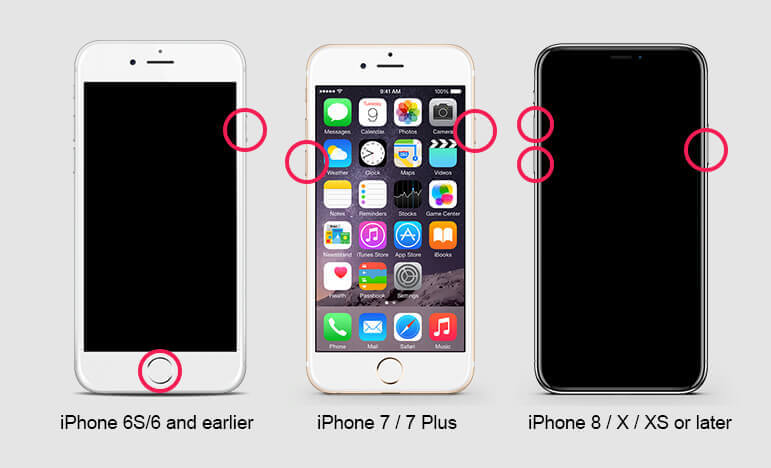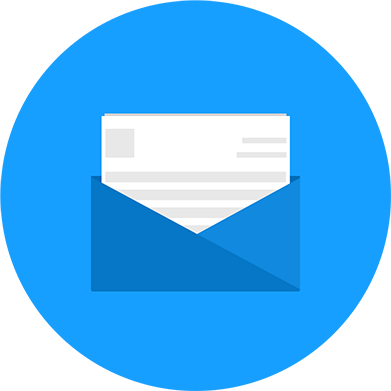Introduction: Having an iPhone with a black screen can be a frustrating experience. Whether your iPhone is completely unresponsive or displaying a black screen with no visible signs of life, it's essential to take immediate action to identify and resolve the issue. In this blog post, we will walk you through the troubleshooting steps and provide detailed instructions on performing a hard reset on various iPhone models, including the latest iPhone 13 and 14 Series. This information is brought to you by mastermobile.co.uk, your go-to resource for mobile device solutions.
Before We Begin:
Before attempting any troubleshooting steps or performing a hard reset, ensure that your iPhone has enough battery charge. Connect it to a power source using a genuine Apple charger and let it charge for at least 15 minutes. If the battery was completely drained, it might take a few minutes before the charging symbol appears on the screen.
If your iPhone still doesn't respond or display anything on the screen after charging, proceed with the following troubleshooting steps and hard reset procedures.
Troubleshooting Steps:
Check for Physical Damage:
- Inspect the iPhone for any visible signs of physical damage, such as cracks or liquid exposure. If you find any, it's advisable to contact an authorized service center for assistance.
- Ensure that the buttons, especially the Home or Side button, are not stuck or unresponsive.
Force Restart: A force restart can resolve many temporary software glitches and may help bring your iPhone back to life. The process varies slightly depending on the iPhone model you have:
For iPhone 6s and earlier:
- Simultaneously press and hold the Home button and the Sleep/Wake (Power) button until the Apple logo appears.
For iPhone 7 and 7 Plus:
- Simultaneously press and hold the Volume Down button and the Sleep/Wake (Power) button until the Apple logo appears.
For iPhone 8, 8 Plus, X, XR, XS, XS Max, 11, 11 Pro, 11 Pro Max, SE (2nd generation), 12, 13, and 14 models:
- Quickly press and release the Volume Up button.
- Quickly press and release the Volume Down button.
- Press and hold the Side button until the Apple logo appears.
Charge and Verify Display Functionality:
- Ensure that your iPhone is connected to a power source and charging.
- While charging, try adjusting the volume or using the Ring/Silent switch to check if the iPhone vibrates or plays sounds.
- Connect your iPhone to a computer with iTunes (for models that support it) and check if it recognizes the device.
Update and Restore:
- If your iPhone is detected by iTunes, try updating the software to the latest version. Follow the on-screen prompts in iTunes to initiate the update.
- If the update doesn't resolve the issue, attempt to restore the iPhone to its factory settings using iTunes. Note that this process will erase all data on the device, so ensure you have a recent backup available.
Hard Reset Procedures:
© 2020 Master Mobile. All rights reserved.