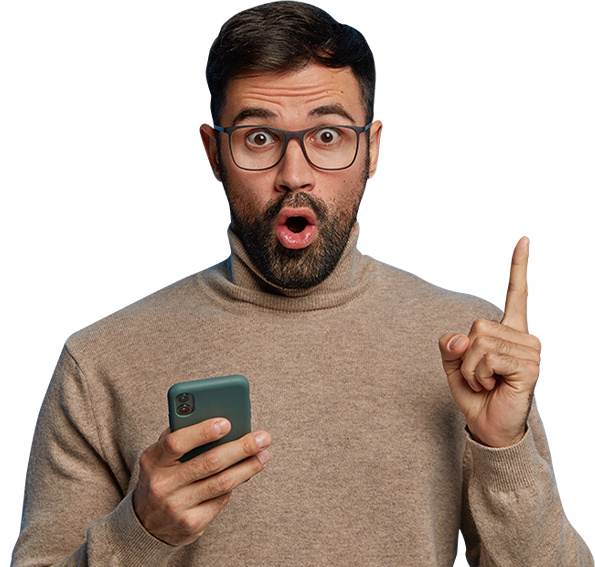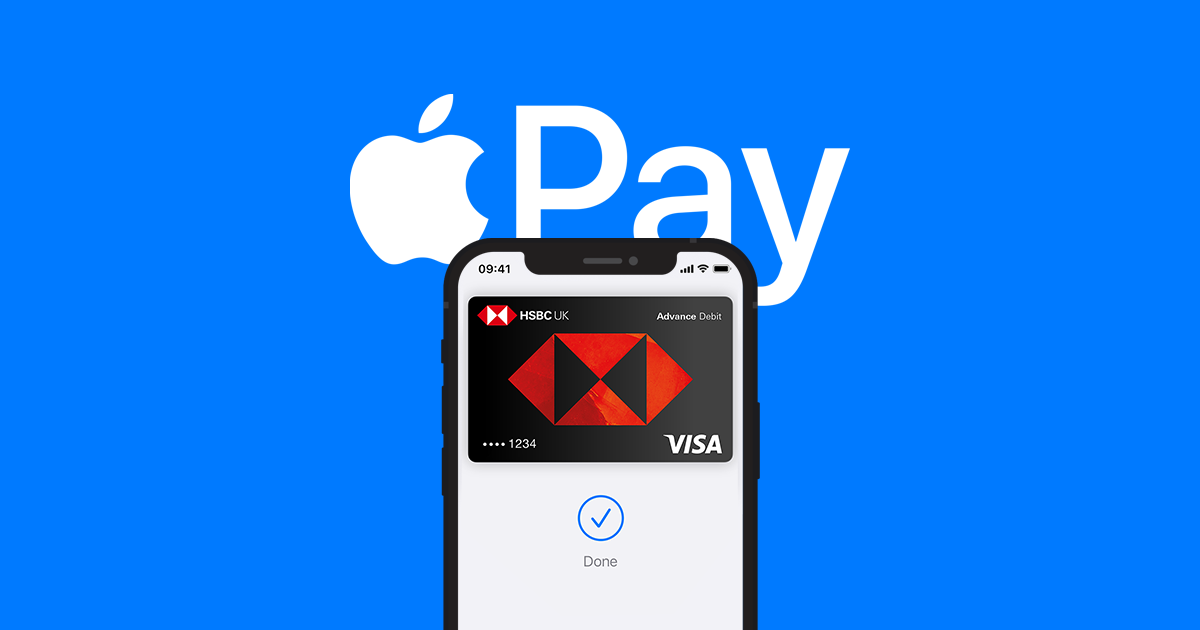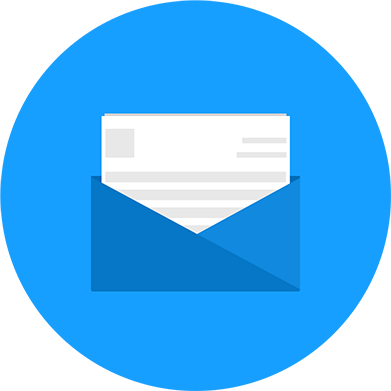In today's digital age, we have an abundance of options for making payments, from traditional credit cards to digital wallets. Among these, Apple Pay stands out as one of the most secure and convenient methods. At Master Mobile, we believe in offering not only top-notch device repair services but also valuable information to enhance your tech experience. In this article, we'll explain why we consider Apple Pay to be a secure payment option and provide a step-by-step guide on how to set it up.
Apple Pay: A Secure Payment Method
Apple Pay is a digital wallet service offered by Apple that allows users to make secure payments using their iPhones, iPads, Apple Watches, or Macs. Here's why we recommend it:
1. Biometric Authorisation
Apple Pay offers robust security features, including biometric authentication through Face ID or Touch ID (depending on your device). This means that only you, with your unique facial features or fingerprint, can authorize a transaction.
2. Device Specific Tokenization
When you add a credit or debit card to Apple Pay, it creates a unique token for that card. This token, rather than your actual card number, is used for transactions, adding an extra layer of security.
3. No Need to Share Card Details
When you use Apple Pay for in-store or online purchases, you don't have to share your card details with merchants, reducing the risk of your information falling into the wrong hands.
4. Easy Card Management
You can easily manage your payment cards within the Apple Wallet app, adding or removing them as needed. This gives you control over your payment methods.
Setting Up Apple Pay: A Step-by-Step Guide
Here's how to set up Apple Pay on your compatible Apple device:
Step 1. Open The Apple Wallet App on your iPhone or iPad.
Locate the Wallet app on your device. It typically comes pre-installed.
Step 2. Add A Card
Tap the "+" sign to add a card. Follow the on-screen prompts to enter your card details. You can either manually enter the card information or use your device's camera to capture it.
Step 3. Verification
Your bank may require you to verify the card. You can do this through a verification code sent to you via SMS or email.
Step 4. Setup Face ID or Touch ID
If you haven't already set up Face ID or Touch ID on your device, you'll be prompted to do so. This is a crucial step for ensuring the security of Apple Pay transactions.
Step 5. Done!
Once your card is added and verified, you're ready to use Apple Pay. Simply look for the Apple Pay symbol at participating merchants, and use your biometrics to complete the transaction.
Conclusion: Convenience and Security with Apple Pay
At Master Mobile, we prioritize your convenience and security. Apple Pay combines the best of both worlds, offering a seamless payment experience with industry-leading security features. By setting up Apple Pay on your Apple device, you not only protect your financial information but also enjoy a more convenient and efficient way to make payments in stores and online. It's a win-win for your digital lifestyle.